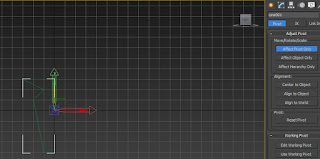 Now after you finsihed making the shape, click on Hierachy, then at the Adujust Pivot selcetion click on Affect Pivot Only. Then move the red, geen and blue angel to the center, after you done that click on Affect Pivot Only again to release it.
Now after you finsihed making the shape, click on Hierachy, then at the Adujust Pivot selcetion click on Affect Pivot Only. Then move the red, geen and blue angel to the center, after you done that click on Affect Pivot Only again to release it.A door with panels (extrusion/outline)
1.First i created a box at the left side of the picture.
2.After i created the box i changed the length and width sections the box parameters.
3.Then i added Edit Poly on the modifier list. Select the front faces of the box then click on Inser, but before you insert you must select By Polygon then you can insert like what i have on the third picture.
4.To finish this you will just need to Extrude it. Select those 4 faces you just inserted it. Click on extrude then extrude like what i have on the fouth picture. Then there is your door.
The Recognizwe from the film Tron (spline shapes and extrusion)
To extrude a 2D shape first you will need to create the shape you want to extrude.
Then select Extrude on the Modifier List. Then you can Extrude the shape.
A Crate (box modelling using extrusin/outline)
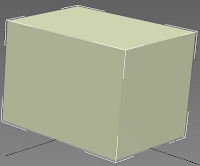 To make a box. First I will create a box but it looks too simple for a game so we're going to make it look better.
To make a box. First I will create a box but it looks too simple for a game so we're going to make it look better.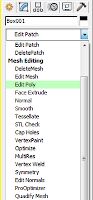
On the Modifier List select Edit Poly.
Click on Polygon, select all faces. Then click on the little window next to the Insert icon it will show up a little window like the picture on the left. Click on group selection, select By Polygon. Then move it left or right in the middle icon.
Move it until you have something like the picture on the left, click, tick. Now click on Extrude, extrude forward.
Then your box should look like this and there you go. Now it looks much better.
Sword (box modelling)
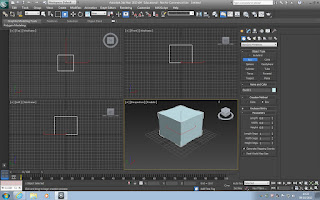
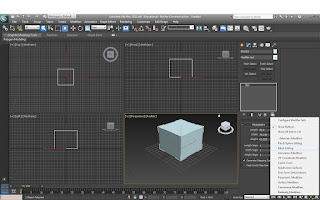 To create the sword we used a single box to create it. How? I am going to modify it.
To create the sword we used a single box to create it. How? I am going to modify it.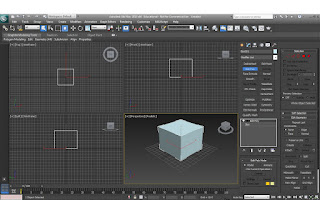
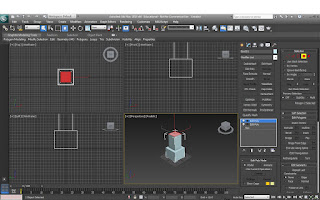
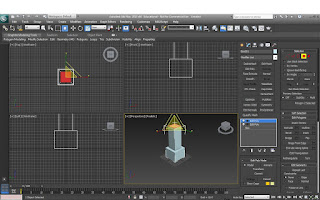
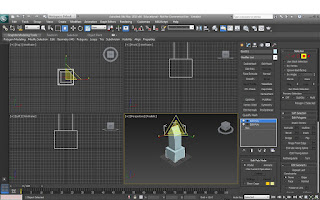
First click on the last icon just under the box window. select Mesh Editing.
After clicking on the Mesh Editing it will come up many options on the right side. Click on Edit Poly just under the Modifier List.
After that click on Polygon in the Selection part. Click the top face then Insert to make the face smaller. Last click on Extrude and move it up. Then you should have the shape I have. (Bottom of the Picture.)
After you extrude it, release the mouse then extrude it again, but this time we only need to extrude it a little bit so we can have 2 shapes.
Now click on the top face and select Insert, then click on Scale on the top list. Then change the shape to the picture at the left side.
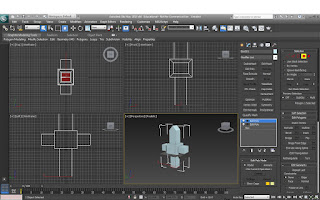
Then for the handle and the pommel you use the same method to change the shape around. Insert then extrude them.You can just change it to however you like.








No comments:
Post a Comment